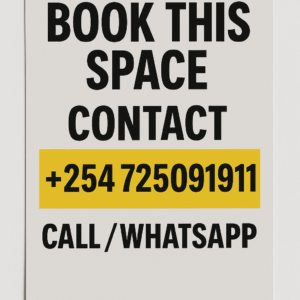simply amazing, always for you.
If your phone number appears as “Private” or “Unknown” when making calls, it can be frustrating—especially if people are hesitant to answer. Fortunately, you can change this setting to display your number. Here’s how to fix it on different devices.
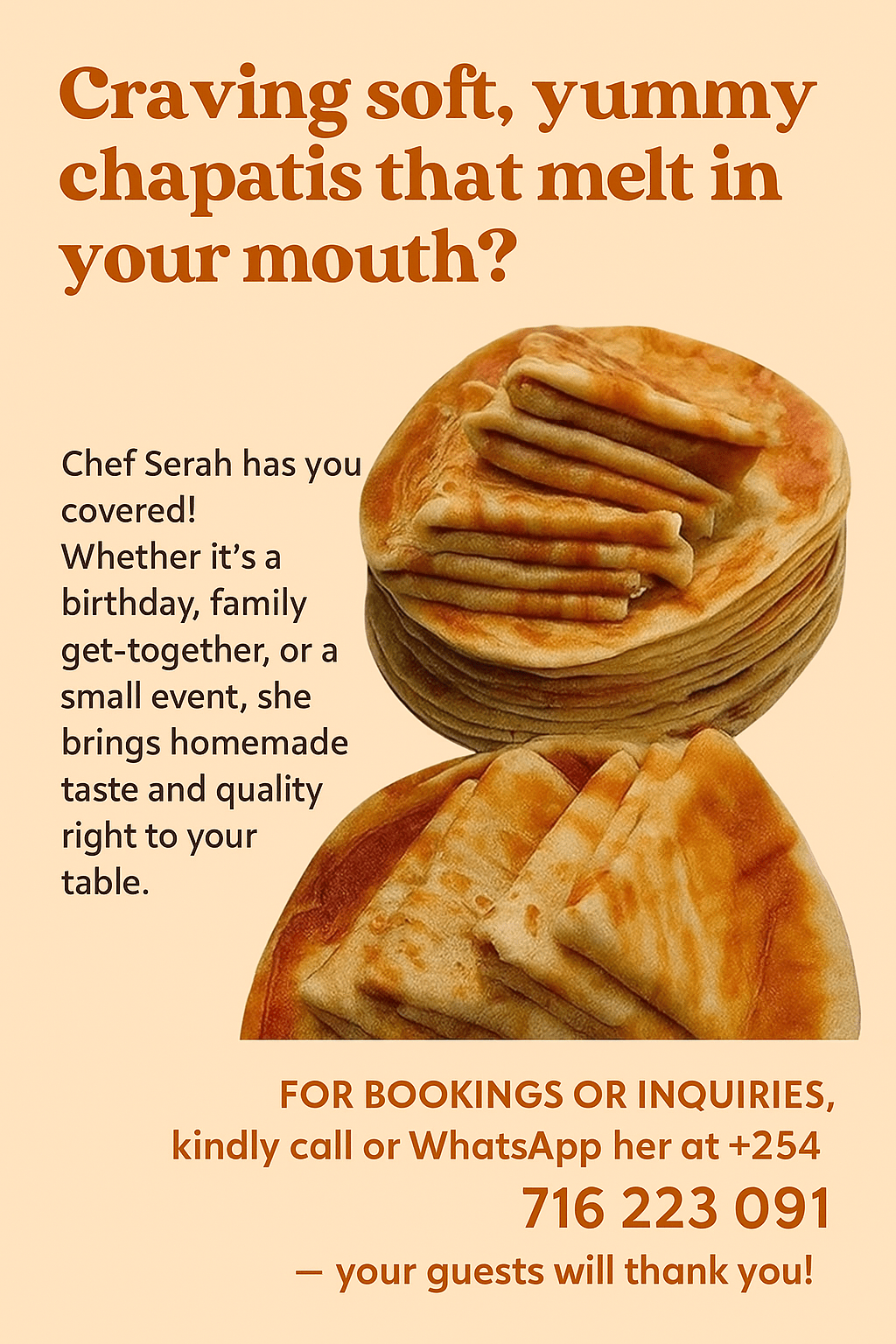
For Android Users:
- Open the Phone app.
- Tap the three-dot menu and select Settings.
- Go to Calling accounts > Advanced settings > Caller ID.
- Choose Show number or Network default to reveal your caller ID.
Settings may vary slightly depending on your device.
For Samsung Users:
- Open the Phone app.
- Tap the three-dot menu and select Settings.
- Navigate to Supplementary services or More settings.
- Tap Show my caller ID and select Show number or Network default.
For iPhone Users:
- Open the Settings app.
- Scroll down and select Phone.
- Tap Show My Caller ID.
- Toggle the switch on to display your number.
If this option is grayed out, contact your carrier for assistance.
Quick Fix with a USSD Code:
You can unblock your caller ID for a single call by dialing:
#31#PhoneNumber (for example, #31#1234567890).
Still Not Working? Contact Your Carrier.
If none of these solutions work, your mobile service provider may have caller ID blocking enabled at the network level. Contact them to ensure your number is set to be visible when making calls.
This should resolve the issue and ensure your number is displayed properly.